- Registriert
- 11 Juli 2008
- Beiträge
- 700
Folge dem Video um zu sehen, wie unsere Website als Web-App auf dem Startbildschirm installiert werden kann.
Anmerkung: Diese Funktion ist in einigen Browsern möglicherweise nicht verfügbar.
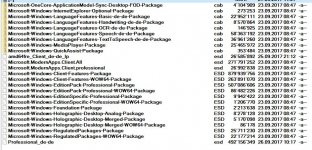
- Added thermal offsets for CPU temperatures displayed on AMD Threadripper CPU family
- Original RivaTuner’s task scheduler functionality is back! Now you may define optional minimum and (or) maximum thresholds for any graph in hardware monitor module to track the most critical hardware health parameters, to be notified on reaching a critical threshold and to program some emergency actions (e.g. system shutdown) to be performed in this case:
o User defined thresholds are displayed on each graph to allow you to control each parameter safety zone visually
o When the threshold is reached blinking warning icon is displayed in top left corner of monitoring window and in Logitech keyboard LCD if graph LCD display mode is selected
o When the threshold is reached you can see the name of graph triggering the alarm in hardware monitoring status line
o When the threshold is reached background of the graph triggering the alarm is highlighted with color to allow you to identify it visually
o When modern On-Screen Display layout is selected, parameters triggering the alarm are highlighted by color in On-Screen Display to allow you to identify it easily
o You may enable option alarm sound notification to be played when the threshold is reached
o You may configure MSI Afterburner to launch any external application when the threshold is reached. This feature allows you to implement many different scenarios, e.g. perform emergency system shutdown or apply safe profile with reduced overclocking, maximized fan speed etc. In addition to selecting any custom external applications, built-in predefined applications browser allows you to select some common typical usage scenarios, such as command line based MSI Afterburner profile activation or system shutdown
- Original RivaTuner’s user extendable hardware monitoring plugins architecture is back! Now you may extend the list of hardware monitoring data sources with built-in or third party plugin modules, develop your own plugins to provide support for custom hardware sensors and share your work with community, and many more:
o The plugins can use full set of MSI Afterburner’s low-level hardware access functionality: enumerate GPUs, access GPU registers, enumerate GPU I2C buses and access I2C devices, access CPU MSR registers, access IO ports and PCI configuration space registers. This way you can easily create your own plugins providing hardware monitoring functionality for any custom hardware. You can also create the plugins for importing OS-specific or third-party software specific performance counters into MSI Afterburner
o Open source SDK, demonstrating hardware monitoring plugins development principles to third party programmers. The SDK includes the following open source plugins:
+ SMART.dll – demonstrates HDD SMART attributes readback and HDD temperature monitoring
+ PerfCounter.dll – demonstrates the principles of importing native OS performance counters into MSI Afterburner. The list of imported performance counters includes but not limited to hard drive usage, hard disk read and write rates, free disk space on system partition, network download and upload rates. You may also add any other performance counter visible to OS (e.g. disk queue size or some specific process CPU usage) via editing the plugin configuration file
+ AIDA64.dll – demonstrates the principles of importing sensors from AIDA64 application via shared memory interface. The list of imported performance counters includes but not limited to motherboard temperature, CPU socket temperature, CPU fan speed, CPU voltage, CPU package power, +3.3V, +5V and +12V voltages. You may also add any other sensors available in AIDA64 via editing the plugin configuration file
+ HwInfo.dll - imports sensors from HWiNFO32/64 application via shared memory interface. The list of imported performance counters includes but not limited to motherboard temperature, CPU socket temperature, CPU fan speed, CPU voltage, CPU package power, +3.3V, +5V and +12V voltages. You may also add any other sensors available in HWiNFO32/64 via editing the plugin configuration file. Please take a not that the plugin is not open source per HWiNFO developer request
- Added ability to define a hotkey for hardware monitoring logging start and stop
- Now the path to hardware monitoring logs supports macro names:
o You may use new %ABDir% macro in the path to specify relative path to current MSI Afterburner installation directory. This macro allows you to use logging if you are using portal installation and start MSI Afterburner from removable drive
o You may use new %Time% macro in the path to make hardware monitoring sessions to be stored in unique timestamp-named log files instead of single multi-session log file
- Changed hardware monitoring properties layout, the controls have been reordered a bit to give more compact and convenient look to the properties
- Improved multiple selection functionality:
o Now you may hold <Shift> key when clicking a checkmark next to a graph name in the list of active hardware monitoring graphs to enable or disable all graphs at once
o Now you may hold <Shift> or <Ctrl> keys to select multiple items in the list of active hardware monitoring graphs. The following functionality is available for multiple selected hardware monitoring graphs:
+ When multiple hardware monitoring graphs are selected, you may hold <Ctrl> key when changing graph specific On-Screen Display, Logitech keyboard LCD and tray icon related properties (e.g. “Show in On-Screen Display” property) to change it synchronically for all selected graphs
+ When multiple hardware monitoring graphs are selected, you may hold <Ctrl> when clicking a checkmark next to a graph name in the list of active hardware monitoring graphs to enable or disable all selected graphs at once
- RTSS updated to version 7.0.0 beta 29. RTSS related changes were documented before.
Wenn ich bei dieser Version via GUI auf Aktualisierungen prüfe, wird mir jedes Mal mitgeteilt, ich hätte eine veraltete Version. AdwCleaner inkl. des Ordners unter C:\ gelöscht und die *.exe erneut von Originalwebsite runtergeladen. Ergebnis: Problem besteht weiterhin. Kann diesen Bug jemand unter Win 10 (1703, 64 bit) bestätigen?Helios schrieb:AdwCleaner, ein kostenloses Tool zur Desinfektion von Adware, PUPs, Toolbars und Hijackers, steht in der Version 7.0.3.1 zum Download bereit.
Kriege ich auch heraus. Der angegebene Hash auf der Webseite stimmt nicht überein.SHA256: 48545078494370d5df9b55b97c310de16154be081a75a5e97f304af068ccd58e
Wir verwenden essentielle Cookies, damit diese Website funktioniert, und optionale Cookies, um den Komfort bei der Nutzung zu verbessern.
Siehe weitere Informationen und konfiguriere deine Einstellungen







