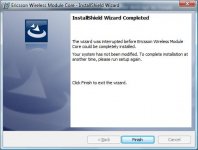Installation instructions
Notes:
* The following software must be updated when you install this package.
o Access Connections version 5.12 or higher
o ThinkPad Power Management Driver for Windows 98 SE/Me/2000/XP/Vista version 1.42 or higher
o Hotkey driver for Windows Vista 32-bit and 64-bit, XP, 2000 version 2.08.3000 or higher
* Before installing this software, you should install Windows Vista fix module KB948278. The detail information and how to obtain the KB948278 module is located in the following Microsoft's site.
o To verify if the KB948278 module is installed properly
1. Click Start, then click Control Panel.
2. Find 'Programs and Features' and click. If this option does not exist on the window, choose Classic View to find it.
3. On 'Tasks' pane, click on "View installed updates".
4. Verify that KB948278 is included in the list of installed updates.
1. Start Windows and logon with administrative privileges.
2. Extract this package to the hard drive.
The default location is C:\DRIVERS\WIN\WWANER
3. For Windows Vista, click Start, select All Programs, select Accessories, then click Run...
For Windows XP, click Start, then click Run...
4. Specify setup32.exe (for Windows XP / Vista 32-bit) or setup64.exe (for Windows Vista 64-bit) with the full path name of the location where you extracted the package and click OK. EXAMPLE: C:\DRIVERS\WIN\WWANER\setup32.exe C:\DRIVERS\WIN\WWANER\setup64.exe
5. Follow the instructions on the screen.
6. Restart the computer.
Determining which version is installed
Windows Vista:
1. Start Windows Vista.
2. Click Start, then click Control Panel
3. Click Programs and Features.
4. Click Ericsson Wireless Module Core.
5. Click Organize in the upper left corner of the window.
6. Click Layout, then click the Details Pane. The driver version will be displayed at the bottom of the details screen.