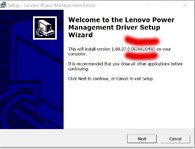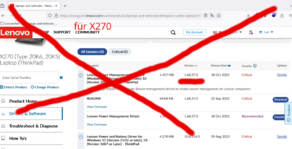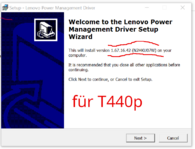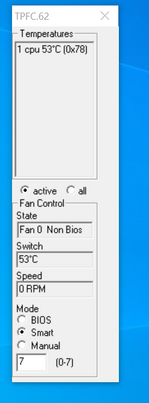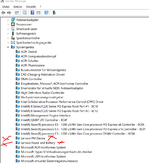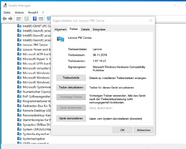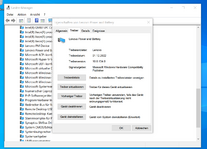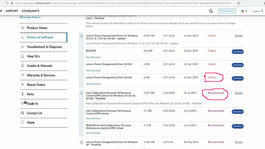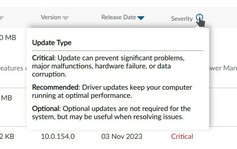Revision : 08
--------------------------------------------------------------------------------
Software name Lenovo Power and Battery Driver (formerly Lenovo Power Manager Driver)
Support models
[Microsoft Windows 10 64-bit (1607 or later)]
[Microsoft Windows 11 (21H2 or later)]
ThinkPad T430/T430i (Machine Types: 2342, 2344, 2345, 2347, 2349, 2350, 2351)
ThinkPad W530 (Machine Types: 2436, 2438, 2439, 2441, 2447, 2449, 2463)
ThinkPad T530/T530i (Machine Types: 2359, 2392, 2393, 2394, 2429, 2430, 2434)
ThinkPad X230/X230i Tablet (Machine Types: 3434, 3435, 3436, 3437, 3438, 3441, 3442)
ThinkPad X230/X230i (Machine Types: 2306, 2320, 2322, 2324, 2325, 2330, 2333)
ThinkPad Tablet 2 (Machine Types: 3679, 3682)
ThinkPad Twist S230u (Machine Types: 3347, 20C4)
ThinkPad L430 (Machine Types: 2464, 2465, 2466, 2468, 2469)
ThinkPad L530 (Machine Types: 2475, 2478, 2479, 2481, 2485)
ThinkPad Edge E430/E430c/E435 (Machine Types: 3254, 3365, 3256, 3469, 6271, 20B1)
ThinkPad Edge E445 (Machine Types: 20B1)
ThinkPad Edge E530/E530c/E535 (Machine Types: 3259, 3366, 3260, 6272, 20B2)
ThinkPad Edge E545 (Machine Types: 20B2)
ThinkPad Edge E130/E135 (Machine Types: 3358, 3359, 20BC)
ThinkPad Edge E145 (Machine Types: 20BC)
ThinkPad Edge E330/E335 (Machine Types: 3354, 3355)
ThinkPad X131e (Machine Types: 3371, 3372, 3374, 3367, 3368, 3369, 6283)
ThinkPad X140e (Machine Types: 20BL, 20BM)
ThinkPad X1 Carbon (Machine Types: 3443, 3444, 3446, 3448, 3460, 3462, 3463)
ThinkPad S430 (Machine Types: 3364)
ThinkPad T430u (Machine Types: 3351, 3352, 3353, 6273, 8614)
ThinkPad L330 (Machine Types: 3470)
ThinkPad Helix (Machine Types: 3697, 3698, 3700, 3701, 3702)
ThinkPad X230s (Machine Types: 20AH, 20A3)
ThinkPad X240s (Machine Types: 20AJ, 20AK)
ThinkPad X230s (Machine Types: 20AH, 20A3)
ThinkPad T431s (Machine Types: 20AA, 20AC)
ThinkPad T440s (Machine Types: 20AQ, 20AR)
ThinkPad T450s (Machine Types: 20BW, 20BX)
ThinkPad T440 (Machine Types: 20B6, 20B7)
ThinkPad T450 (Machine Types: 20BU, 20BV, 20DJ)
ThinkPad Edge E431 (Machine Types: 6277, 6886)
ThinkPad Edge E440 (Machine Types: 20C5)
ThinkPad Edge E531 (Machine Types: 6885, 6887)
ThinkPad Edge E540 (Machine Types: 20C6)
ThinkPad L450 (Machine Types: 20DS, 20DT)
ThinkPad L460 (Machine Types: 20FU, 20FV)
ThinkPad S3-S431 (Machine Types: 20AX, 20BA)
ThinkPad S3-S440 (Machine Types: 20AY, 20BB)
ThinkPad S5-S531 (Machine Types: 20B0)
ThinkPad S5-S540 (Machine Types: 20B3)
ThinkPad X240 (Machine Types: 20AL, 20AM)
ThinkPad X250 (Machine Types: 20CM, 20CL)
ThinkPad X260 (Machine Types: 20F5, 20F6)
ThinkPad X270 (Machine Types: 20HM, 20HN, 20K5, 20K6)
ThinkPad A275 (Machine Types: 20KC, 20KD)
ThinkPad T540p (Machine Types: 20BE, 20BF)
ThinkPad W540 (Machine Types: 20BG, 20BH)
ThinkPad W541 (Machine Types: 20EF, 20EG)
ThinkPad T440p (Machine Types: 20AN, 20AW)
ThinkPad S1 Yoga (Machine Types: 20C0, 20CD)
ThinkPad X1 Carbon Gen 2 (Machine Types: 20A7, 20A8)
......
Teil ausgeschnitten
......
Operating Systems Microsoft Windows 10 32-bit/64-bit (1703 or later)
Microsoft Windows 11 (21H2 or later)
Microsoft Windows 11 ARM (21H2 or later)
Refer to marketing materials to find out what computer models
support which Operating Systems.
Version 10.0.154.0
--------------------------------------------------------------------------------
WHAT THIS PACKAGE DOES
This software installs the dependency software for Power features of Lenovo
Vantage.
This software works with the Lenovo Power Management Driver, but it is
a different component.
--------------------------------------------------------------------------------
CHANGES IN THIS RELEASE
Version 10.0.154.0
[Important updates]
Nothing.
[New functions or enhancements]
- Improved implementation method of displaying toast notification.
- Added support for ThinkPad X1 Nano Gen 3 (Machine types: 21K1, 21K2)
ThinkPad T14p Gen 1 (Machine types: 21J7)
ThinkPad X13 Gen 4 (Machine types: 21EX, 21EY)
ThinkPad X13 Yoga Gen 4 (Machine types: 21F2, 21F3)
ThinkPad L14 Gen 4 (Machine types: 21H1, 21H2)
ThinkPad L15 Gen 4 (Machine types: 21H3, 21H4)
ThinkPad L13 Gen 4 (Machine types: 21FG, 21FH)
ThinkPad S2 Gen 8 (Machine types: 21FL)
ThinkPad L13 Yoga Gen 4 (Machine types: 21FJ, 21FK)
ThinkPad S2 Yoga Gen 8 (Machine types: 21FM)
ThinkPad E14 Gen 5 (Machine types: 21JK, 21JL)
ThinkPad R14 Gen 5 (Machine types: 21JM)
ThinkPad E16 Gen 1 (Machine types: 21JN, 21JQ)
ThinkPad T14 Gen 4 (Machine types: 21HD, 21HE)
ThinkPad P14s Gen 4 (Machine types: 21HF, 21HG)
ThinkPad T16 Gen 2 (Machine types: 21HH, 21HJ)
ThinkPad P16s Gen 2 (Machine types: 21HK, 21HL)
ThinkPad E14 Gen 5 (Machine types: 21JR, 21JS)
ThinkPad E16 Gen 1 (Machine types: 21JT, 21JU)
ThinkPad P16v Gen 1 (Machine types: 21FC, 21FD)
ThinkPad P1 Gen 6 (Machine types: 21FV, 21FW)
ThinkPad P16 Gen 2 (Machine types: 21FA, 21FB)
ThinkPad T14 Gen 4 (Machine types: 21K3, 21K4)
ThinkPad P14s Gen 4 (Machine types: 21K5, 21K6)
ThinkPad T16 Gen 2 (Machine types: 21K7, 21JS)
ThinkPad P16s Gen 2 (Machine types: 21K9, 21KA)
ThinkPad T14s Gen 4 (Machine Types: 21F8, 21F9)
ThinkPad X13 Gen 4 (Machine Types: 21J3, 21J4)
ThinkPad X1 Fold 16 Gen 1 (Machine Types: 21ES, 21ET)
[Problem fixes]
- Fixed an issue where Battery Charge Threshold function still active after driver uninstallation.
- Fixed an issue where battery log file not updated for different signed in user accounts.
--------------------------------------------------------------------------------
DETERMINING WHICH VERSION IS INSTALLED
1. Press Windows key + X, and click Device Manager.
2. Open System devices and select "Lenovo Power and Battery" device.
4. Right click the item and choose "Property".
5. Open "driver" tab.
6. Check Driver version.
--------------------------------------------------------------------------------
INSTALLATION INSTRUCTIONS
Note:
- If your computer runs satisfactorily now, it may not be necessary to update
the software. To determine if you should update the software, refer to the
Version Information section.
Manual Install
Downloading file
1. Select the underlined file name in the web browser.
Once this is done, follow the instructions on the screen.
2. In the window to choose Run or Save, select Save.
3. Once the download has completed, there may or may not be a message stating
that the download completed successfully.
Installing files
4. Locate the folder where the file was downloaded and make sure to be logged on with an administrator account.
5. Double click on the file that was downloaded and follow the instruction on screen.
6. In the Extract or Install window, select Install and click Next and move to step 10.
If you would like to extract the installer only, select Extract only and click next.
For Extract only.
7. In the Select Destination Location window, select Next. If you would like
to select a different folder, select Browse.
8. All the necessary files will be extracted to the folder selected in the step 7.
For Install
9. In the Ready to Install window, select Install.
10. Wait for the setup to complete the installation and restart
the computer if needed
Unattended Install
This is for system administrator's use only.
. At the command line, execute the downloaded .exe file with /verysilent option.
Example:
[Path where the file was downloaded]\n1fup**w.exe /verysilent
Return Code:
Refer to PnPUtil.exe Return Code in Microsoft Web site.
--------------------------------------------------------------------------------
UNINSTALLATION INSTRUCTIONS
Manual Uninstall
1. Start Windows and logon with an administrator account.
2. Open device manager.
3. Open system devices and select "Lenovo Power and Battery" device.
4. Right click the file.
5. Choose "Uninstall device".
6. Check "Delete the driver software for this device" and select OK.
--------------------------------------------------------------------------------
VERSION INFORMATION
The following versions have been released to date.
Package Rev. Issue Date
------------- ---- -----------
10.0.154.0 08 2023/08/24
10.0.154.0 07 2023/08/21
10.0.154.0 06 2023/08/08
10.0.154.0 05 2023/05/25
10.0.154.0 04 2023/04/17
10.0.154.0 03 2023/04/10
10.0.154.0 02 2023/02/28
10.0.154.0 01 2023/01/25
10.0.150.0 03 2022/11/28
10.0.150.0 02 2022/10/10
10.0.150.0 01 2022/09/26
....
....
 thinkwiki.de
thinkwiki.de

 github.com
github.com

 github.com
github.com

 github.com
github.com